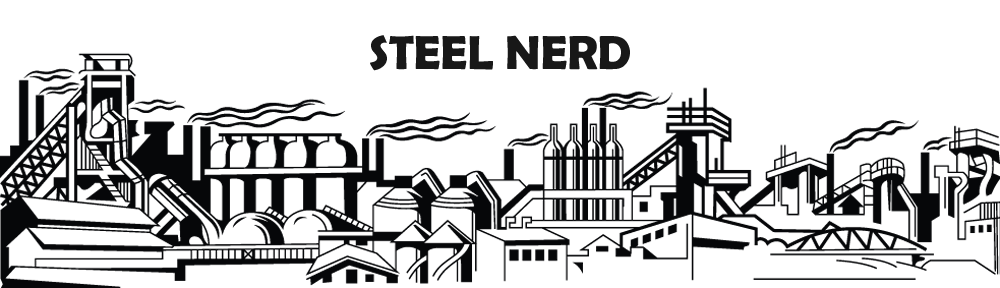How to write a post and load up images in WordPress.
1. Log in.
2. You should be on the Dashboard now (if not go there).
3. Go to Posts and choose add new.
4. Choose a headline.
5. Write your post into the large box.
You can either write in visual mode (default) or HTML.
Visual is easier but the result may look different.
In visual mode the enter button will create a new paragraph not a new line.
To jump into the next line (and save space) use shift + enter.
If you want to attach an image on top better leave the first line empty.
In case you have prewritten text (from a word doc. E.g.) please either
copy and paste it into the Windows editor and than into the text box (that removes formatting) or use the remove formatting button (little eraser).
6. Naturally you can insert links with the appropiate button too.
7. Insert an image with the upload/insert button in between the header and the text menu.
8. Now you got 3 choices.
a. To load up a file from your hard drive go to select files.
Your hard drive menu will show up, select your file.
Open your file and the ‘add media files from your computer’ window will open up.
Give a title and alternate description to your file (good for search engines).
If you want a caption (small description or copyright line very close to the image) type it in, otherwise leave it blank.
Link URL should be set to File URL (default).
Alignment should usually on left (for a more uniform look) but that’s up to you.
Than choose the size. This will only effect the size shown in the post not the enlargement. Choose full size only if the image is the most important part of your post. Push insert to post.
b. To show an image already on some other server (your website e.g.)
Go to ‘from URL’ and copy and paste the image web address into the first slot. And push link to image further down.
Rest is the same as in ‘a’ .
c. If the image is already on our server it is in the media library.
Go there choose the image and hit show, than proceed like in ‘a’.
9. Now you are nearly finished with the images. In case you have choosen an image via URL and it is wider than 600 pixels left click into the image choose edit image (left icon) and than go to advanced settings and choose 80% (or less depending on the size of the image) in the left column. And than click update (bottom).
Clicking into the image is always the way to delete or edit it.
10. Now go to preview (upper right) and have a look if everything looks good or if you have to remove some empty line e.g. .
11. Before you publish your post now please choose the right categories, most images are in more than one.
Gallery is for really good images you made yourself.
Works is for all images from a certain mill (so for nearly all images).
Than give a title and some keywords (good for search engines) thats on the bottom under all in SEO pack.
And finally give it a tag (right hand bottom) that should include the company name and the location (town country).
12. Now you made it and you can publish (upper right) either for everyone to see (visibility public) or only for our members (visibility private).
Naturally you can edit your post any time after.
Good luck !